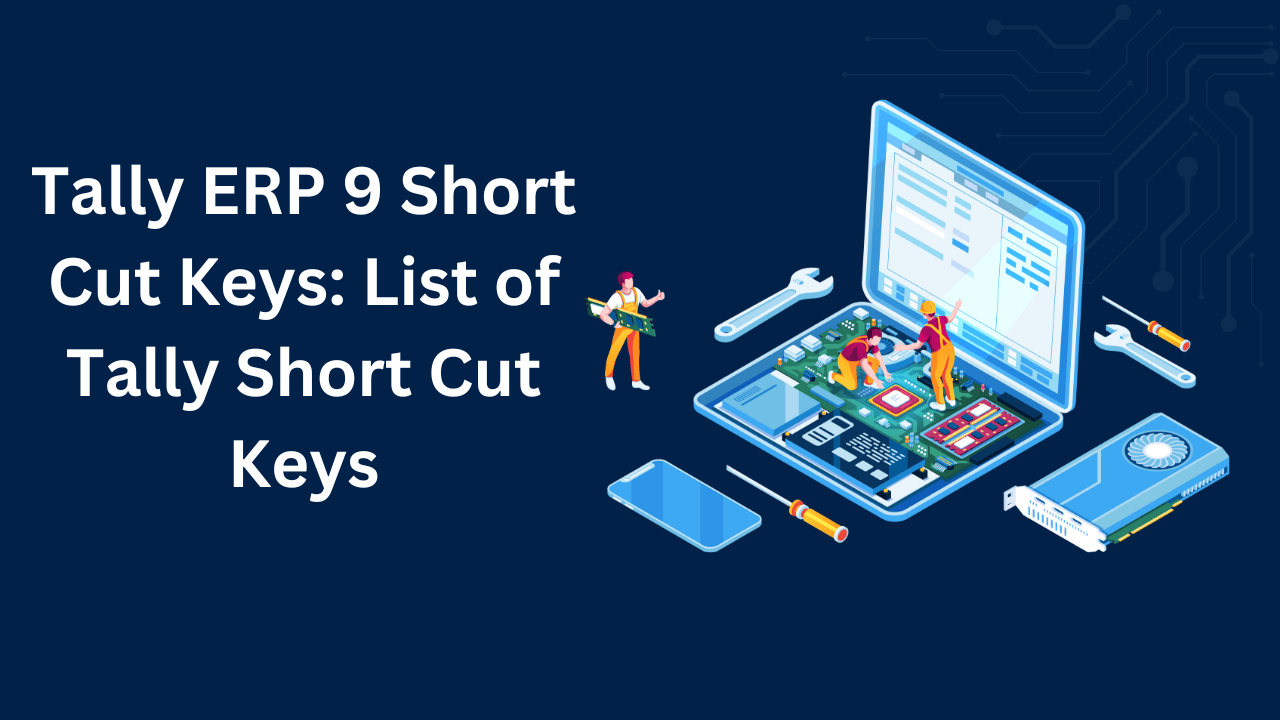Tally ERP 9 Shortcut Keys 2024: Here is the detailed guide and list of Tally ERP 9 Shortcut Keys and features of tally to speed up your work and save time. These are the most important cut keys to speed up tally work. You can also download the shortcut keys PDF and in Excel file formats. Download tally erp 9gst shortcutkeyspdf, or Short Cuts for Inventory Vouchers. Download Tally ERP 9 Shortcut Keys In PDF Format.
Tally ERP 9 Short Cut Keys
tally shortcut keys pdf
| 1. General Shortcuts | |
| Alt+2 | Duplicate Voucher |
| Alt+A | Add voucher / To Alter the column in columnar report |
| Alt+C | Create a master at a voucher screen (if it has not been already assigned a different function, as in reports like Balance Sheet, wh |
| Alt+D | Delete a voucher To delete Accounting or Inventory master which is not used by any voucher or elsewhere in the alteration mode. To |
| Alt+E | To view the report in automatic columns (Multiple Columns at all reports, Trial Balance, Cash/bank books, Group Summary, and Journal Reg |
| Alt+I | Insert a voucher / To toggle between Item and Accounting invoice |
| Alt+N | Cancel a voucher in the Day Book/List of Vouchers |
| Alt+P | Print the report |
| Alt+R | Remove a line in a report |
| Alt+S | Bring back a line you removed using Alt+R |
| Alt+U | Retrieve the last line which is deleted using Alt+R |
| Alt+W | To view the Tally Web browser. |
| Alt+X | Check the Company’s Statutory details |
| Alt+Y | Register Tally |
| Ctrl+A | Accept a form – wherever you use this key combination, that screen or report gets accepted as it is. |
| Ctrl+Alt+B | Switches to the Main Area of Tally Screen |
| Ctrl+G | Select Group |
| Alt+I | Import statutory masters |
| Ctrl+Q | Abandon a form – wherever you use this key combination, it quits that screen without making any changes to it. |
| Ctrl+Alt+R | Rewrite data for a Company |
| Alt+H | Help Shortcut |
| Alt+F2 | Maintain Date for Multiple Years by changing period on Gateway of Tally / Change of Period for Setting Period |
| Ctrl+M | Mark any voucher as a dated Voucher |
| Ctrl+N | Switches to Calculator / ODBC Section of Tally Screen |
| Alt+R | Recalls the last narration saved for the first ledger in the voucher, irrespective of the voucher type |
| Ctrl+R | Repeat narration in the same voucher type irrespective of Ledger Account |
| Ctrl+T | To upload the report to the website |
| Alt+D | Delete any voucher in Day Book/ Deleting |
| Alt+O | View sales and purchase register summary every quarter |
| Alt+M | Email the report |
| Alt+F1 | Close a Company (At All Menu Screens). View detailed Report (Report Screens). Explore a line in its details (On almost all Screens) |
| Alt+F3 | Select the company info menu (At the Gateway of Tally Screen). Create/alter/shut a company (At Gateway of Tally Screen) |
| Alt+F5 | Copy the text from Tally (At the creation and alternation screens) |
| Alt+F12 | View the filters screen where the range of information can be specified |
| Alt+Z | Zoom |
| Ctrl+Alt+C | To paste the text from Tally (At the creation and alternation screens) |
| Ctrl+Alt+V | To view the next level of details and/or condense the next level of details |
| Shift+Enter | Modify Company features specific to the current company only |
| F2 | Change the date |
| F4 | Contra Voucher (All voucher creation and alteration screens). View list of Groups (Reports groups summary, group voucher screen, cash/ bank summary) |
| F5 | Select Payment Voucher. Switch between Grouped and Ledger-wise Display |
| F6 | Select Receipt Voucher |
| F7 | Select Journal Voucher |
| F8 | Select Sales Voucher |
| F9 | Select Purchase Voucher |
| Ctrl+F9 | Select Debit Note Voucher |
| F10 | Navigate between Accounting Reports |
| F11 | Master Configurations, which will affect all companies in the same data directory. |
| F12 | Master Configurations, which will affect all companies in same data directory. |
| Ctrl+L | Mark a voucher as Optional or Regular |
| Ctrl+Alt+c (for copy)Ctrl+Alt+v (for paste) | Duplicate narration in many Vouchers |
| 2. Inventory Vouchers | |
| Alt+F4 | Purchase Order Voucher |
| Alt+F5 | Sales Order Voucher |
| Ctrl+F6 | Rejection In |
| Alt+F7 | Stock Journal / Manufacturing Journal |
| Alt+F8 | Delivery Note |
| Alt+F9 | Receipt Note |
| Alt+F10 | Physical Stock |
| Esc | Clear entry |
If you want to Save this file in PDF Format or Want to take a printout of this file then please click on below “Print or PDF” Button and Save your file on your computer.
If you have any queries or suggestions regarding “Tally ERP 9 Useful Short Cut Keys” then please tell us via below comment box.