National Digital Locker (DigiLocker): It will minimize the use of physical documents. It will provide authenticity of the edocuments and thereby eliminating usage of fake documents. It will provide secure access to Govt. issued documents. It will reduce the administrative overhead of Govt. departments and agencies and make it easy for the residents to receive services. You can find complete details for Digital Locker. Now you can scroll down below and check complete details for “National Digital Locker (DigiLocker)”
Quick Links
National Digital Locker (DigiLocker)
What is the website for accessing Digital Locker?
DigiLocker is the national Digital Locker System launched by Govt. of India and it can be accessed at https://www.digilocker.gov.in/
Key Features of Digital Locker
For Residents
- Digital Locker of each resident is linked to their Aadhaar number
- 1GB of free space in the locker to securely store resident documents and store links (URI) of Govt. department or agency issued e-documents
- eSign online service to digitally sign the documents online without using dongle. For details please refer to the e-Sign brochure available on the portal.
- Sharing of e-documents online with any registered requester agency or department
- Download eAadhaar
- List of issuers which have issued e-documents to residents and list of requesters which have accessed resident’s documents.
For Issuers
- Facility to upload e-documents in a standard XML format in the digital locker repository and push e-document URI in the resident’s digital locker
For Requesters
- Secure access to documents in repository or in digital locker
How can I Sign-up for the DigiLocker?
To Sign-up for the Digilocker you need to have a valid Aadhaar number registered with Aadhaar. Please type your Aadhaar number in the text box against “Enter Aadhaar Number”.
You will be given two options for user authentication. “Use OTP” and “Use Fingerprint”. You can click on any one of the button.
- After clicking on “Use OTP”, an OTP (One Time Password) will be sent by UIDAI to the mobile number and email-id registered with your Aadhaar.
- Enter the OTP and click on ‘Validate OTP’ button. Once the OTP is validated the user is taken to set username/password page to complete sign up
- After Clicking on “Use Fingerprint” User will have to put the thumb print on the finger print device. If the finger print is valid, then user is authenticated and taken to set username/password page to complete sign up.
What is OTP?
OTP is a one-time password generated randomly by the UIDAI system and sent to your registered mobile number and email-id. The OTP is valid only for a duration of 30minutes. Post the expiry, the OTP is rendered invalid and if you enter an invalid OTP, you would be prompted to request for a new OTP.
Sometimes I am not getting instant OTP’s for login?
OTP service is being operated by UIDAI. There are many other Aadhaar services using the same. For some networks it may take few seconds more. Kindly wait for OTP, the session is valid for 30 min
What are the different components of a resident’s digital locker?
Each resident’s digital locker has the following sections:
My Documents: this section comprises of two sub sections
- Digital Documents- which contains URI (links) of the documents issued to the resident by the Govt. department or other agencies. Each document will have the following information
- URI
- Document Name
- Issued Date
- Share option
- Uploaded Documents-List of all the documents which are uploaded by the resident can be viewed in this subsection. Each document will have the following information
- Document Name
- Uploaded Date
- Status: to indicate whether the document is eSigned or not
- Action: to remove or delete a document from the digital locker.
- Share: to share the uploaded document via email
- Signature option: once a document is eSigned it is shown as ‘√’
My Profile – This section displays the complete profile of the resident (Name, Date of Birth, Gender, Residential Address, email, mobile number) as available in the UIDAI database.
Account Settings – This section provides functionality to change your password and to link the DigiLocker account to your social media accounts for login
Contact Us – This section provides our contact details to send your queries and feedback.
How can I upload a document in my locker?
Upload documents facility is available under ‘My Documents’ section.
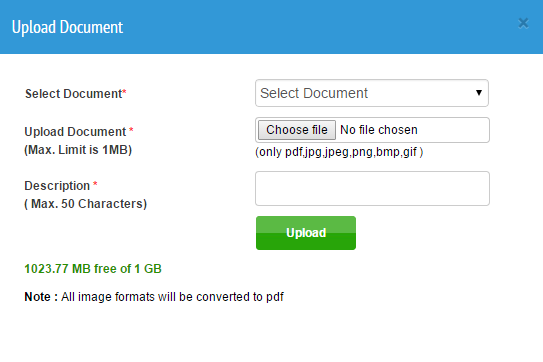
- You need to first select a document type (SSC Certificate, HSC Certificate, PAN 4 card, Voter ID card, etc.) from a drop down list
- Provide a name for the document
- Based on the document type selected, you need to fill in the other details relevant to the document
- Choose the file from your local machine to be uploaded to digital locker. Each file to be uploaded should not be more than 1MB in size and only pdf, jpg, jpeg, png, bmp and gif file types are allowed
- Provide Description of the document (max 50 characters)
- Click ‘Upload’ button
On successful upload, the document will be listed under ‘Uploaded Documents’ subsection.
How can I share the e-documents in my digital Locker?
For sharing your e-document (mentioned as URI under ‘Department Issued Documents’ subsection or under ‘Uploaded Documents’ subsection) you need to click on ‘Share’ link provided against the document you would like to share
A dialog box will pop up. Please enter the email address of the recipient in the dialog box and click ‘Share’ button.
The document will be shared with the recipient via email. The recipient will receive an email from ‘no-[email protected]’. The subject line of the email will mention the document name and document type. The email body will have the URI link of the document and the sender name and Aadhaar number
The recipient can access the document using the URI link provided in the email
What is URI?
A URI is a Uniform Resource Indicator generated by the issuer department, which is mandatory for every e-document of the digital locker system. This unique URI can be resolved to a full URL (Uniform Resource Locator) to access the actual document in appropriate repository.
What is an e-document?
An e-document is an electronic document in XML format issued to one or more individuals (Aadhaar holders) in appropriate formats (both as XML and printable) compliant to digital locker technical specifications. You may also upload govt. issued scanned documents and also digitally sign the same, if required.
What is an ‘Issuer’?
Issuer is an entity issuing e-documents to individuals in a standard format and making them electronically available e.g. CBSE, Registrar Office, Income Tax department, etc.
What is a ‘Requester’?
Requester is an entity requesting secure access to a particular e-document stored in the repository (e.g. University, Passport Office, Regional Transport Office, etc.)
What is a ‘Repository’?
Repository is a Collection of e-Documents which are uploaded by issuers in a standard format and exposing a set of standard APIs for secure real-time search and access.
What is ‘Access Gateway’?
Access Gateway provides a secure online mechanism for requesters to access edocuments from various repositories in real-time using e-Document URI (Uniform Resource Indicator). The gateway will identify the address of the repository where the e-Document is stored based on the URI and will fetch the e-Document from that repository. Please refer to the DigiLocker Technical specifications available on the portal for further information.
How can I contact DigiLocker support team in case of any issues or concerns?
You may contact DigiLocker support team via email: [email protected]
Which biometric devices are supported by DigiLocker to capture fingerprints?
The list of biometric devices currently supported by DigiLocker to capture fingerprints is as below
- Cogent CSD200
- Mantra MFS100
- Morpho MSO 1350E
- Morpho MSO 1350E2
- Morpho MSO 1300E
- Morpho MSO 300
- Morpho MSO 301
- Morpho MSO 350
- Morpho MSO 351
- SecuGen HU20
- Startek FM220
What is the eSign service?
eSign service is an easy, efficient and secure way of digitally signing electronic documents. With this service, any Aadhaar holder can digitally sign an electronic document without having to obtain a physical digital signature dongle. The signer is authenticated using Aadhaar eKYC services. You can use eSign service to digitally sign the self uploaded documents in DigiLocker as a method of self-attestation
What type of documents can be eSigned in DigiLocker?
You can sign any document uploaded in your ‘Self Uploaded Documents’ section using eSign. DigiLocker currently allows pdf, jpg, jpeg, png, bmp and gif files to be uploaded to your account. These files are converted to pdf format while uploading
Why does my digital signature appear as ‘Signature Not Verified’ in Adobe Acrobat Reader after eSigning a document?
This may happen if the trusted root certificate list in your Adobe Acrobat Reader is not up to date. For this, please install the latest version of Adobe Acrobat Reader by downloading it from – https://get.adobe.com/uk/reader/. Then, open Adobe Acrobat Reader. Open the Preferences dialog box by clicking ‘Preferences’ menu item in ‘Edit’ menu. Select ‘Trust Manager’ from ‘Categories’ list displayed on the left hand side.
You will see the ‘Automatic Adobe Approved Trusted Certificates Updates’ section on the right-hand side in the Preferences box. Check the ‘Load trusted root certificates from an Adobe server’ check box and click the ‘Update Now’ button. This will update your trusted root certificate list. Now, restart Adobe Acrobat Reader and open your digitally signed document. Your digital signature should now appear as valid.
Recommended Articles

