How to link Aadhaar Card to BOB Bank Account, Bank of Baroda Aadhaar Card Link: Check Step by Step guide for linking your Aadhaar Card to your Bank of Baroda Account Number. Check out our exclusive guide for Aadhaar Card Seeding with your Bank of Baroda Account Number. The Reserve Bank of India (RBI) has clarified that it is necessary to link the bank account with the Aadhaar. RBI has also said that the bank should implement this without waiting for any order. Now check step by step guide for linking your Aadhar card with your BOB Bank account below….
Quick Links
What was said in RBI’s Clarification?
The RBI said in its clarification: “There is some news in media about the RTI reply.” It is being said that it is not necessary to link the Aadhaar with the bank accounts. RBI wants to clarify that on June 1, 2017, the Central Government released Money Laundering Prevention (Maintenance of Records), second Amendment rule 2017 in the gazette. Under this, it has been necessary to link the Aadhaar Number to the bank account. Banks apply this rule and do not wait for any order for this.
How to link Aadhaar Card to BOB Bank Account Online
Aadhaar can be linked to your existing account in any of the following simple an easy ways:
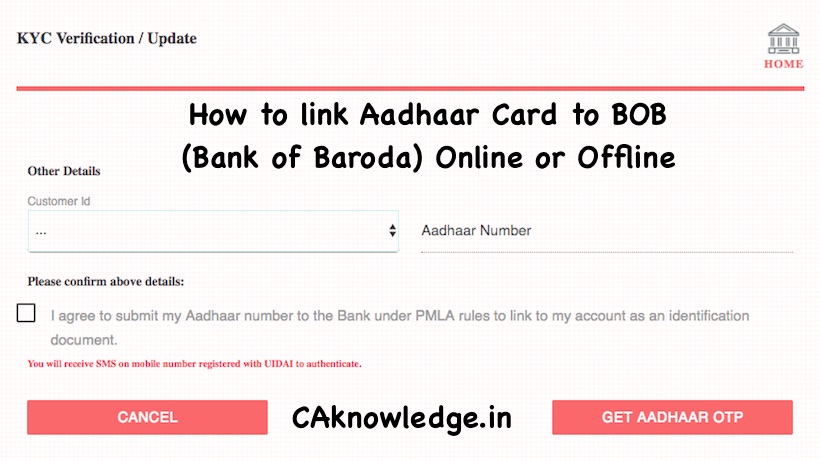
OTP Based Aadhaar Seeding And Authentication Of Accounts
In terms of amendments made under Prevention of Money Laundering (Maintenance of Records) Second Amendment Rules, 2017, all accounts need to be aadhaar seeded and authenticated with biometric or Yes-No facility
In order to facilitate the customers to seed aadhaar in accounts/authenticate already seeded accounts, our bank has come out with a secure web page through which any customer can do the same sitting at home. Since the seeding/authentication is OTP based, only those customers whose mobile numbers are updated in bank accounts as well as in aadhaar database can use this facility.
We suggest the following:
Step1: Please Enter the valid account number and click on the “Continue” button , Then you will get OTP (One Time Password ) to your registered Mobile.
Step2: Enter the OTP & Captcha and click on Validate button , One the OTP is validated your will be redirected to another page which prompt for Aadhaar Number.
Step3: Enter the Aadhaar Number click on “continue” Button, then you will get OTP on registered mobile with UAIDI. Enter the received OTP from UAIDI and validate it by clicking on “Validate ” Button. One it is successful you will be shown your personal details.
Aadhaar Linking Through SMS
To link Aadhaar with Bank account
UID < space > 12 digits Aadhaar Number < space > last 4 digit of account number
e.g. if the Aadhaar number is 1234567890123 and the account number is 176104000000811
UID 1234567890123 0811
Aadhaar Linking through BOB Internet Banking portal
- If you are an Internet banking user, then you can log into BOB Net Banking and access the link “Link your Aadhaar number” under “My Accounts“, appearing on the left panel of the screen.
- From the Homepage, you can see the “Other services” option then select Aadhaar Registration.
- Upon clicking on the link, you will get a form will appear. Fill out the form by entering your account number and Aadhaar number.
- The last 2 digits of registered mobile number (non-editable) will be displayed to the customer.
- After entering the details, click on checkbox front of “I Agree.”
Click on continue. - In the next page, a successful submission message along with a reference id will be displayed.
- In the next 24-48 working hours, you will receive the status of your Aadhaar seeding on your registered mobile number.
Aadhaar Linking through Branch
- Customer visits any BOB branch with a copy of his/her Aadhaar number or e-aadhaar.
- At the branch, a Letter of Request will be obtained from customer along with the Xerox copy of Aadhaar letter.
- After necessary verification, the linking will be done by the branch. An SMS will be sent to customer’s registered mobile number regarding the status of seeding.
Linking Your Aadhaar Card to Your BOB Account through the Offline
Before commencing the process of linking your Aadhaar Card to your BOB bank account, you will require few documents ready with you, including an original copy and photocopy of your Aadhaar Card, your BOB passbook and the Aadhaar Card linking form that can be downloaded from the BOB website or you may get that form BOB Branch.
Now you will require to fill information required in the form by entering the name and address of your branch, your BOB account number, your name and address as printed on the Aadhaar Card, and your Aadhaar Number or aadhar UID number. Now Attach A photocopy of your Aadhaar Card with the form. After you have completed entering the necessary details, you will be required to visit to your bank branch to submit the application to a representative or official of the bank.
Now bank will verify your details and The bank will accept the original Aadhaar Card along with a photocopy and will then start the verification process, cross-checking the information you have provided with the information on the Aadhaar database. If the details match, the processing of your application will begin, and once that has been completed, you will receive a notification from the bank at your registered mobile number that your Aadhaar Card has been successfully linked to your BOB account.
Recommended
- SBI Aadhaar Link
- PNB Bank Aadhaar Link
- UPI App Download
- Bank of Baroda Home loan
- Bank of Baroda NEFT Form, Rules
- BOB Balance Enquiry Number
- BOI Aadhaar card Link
- How to link Aadhaar Card to BOB
- HDFC Bank Aadhaar card Link
- ICICI Bank Aadhaar card Link
- Indusind Bank Aadhaar card Link
- Axis Bank Aadhaar card Link

My BOB netbanking not showing aadhar card linking option. please help me. i’m not able to attach screenshot here please contact me