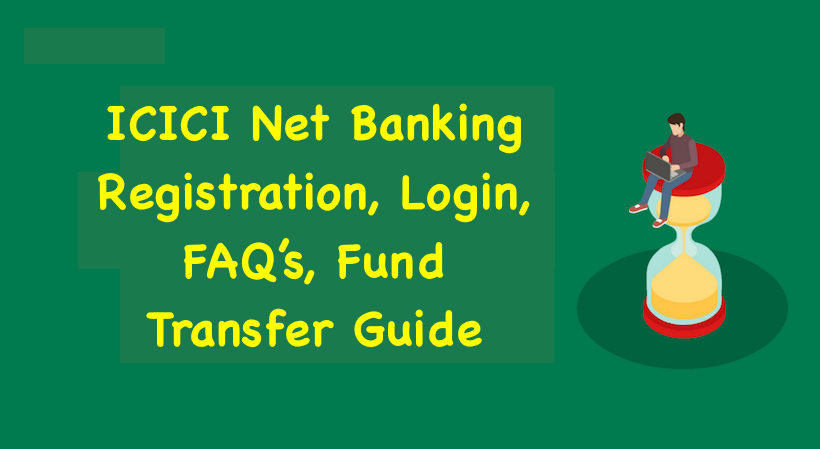ICICI Net Banking 2024: check out step by step guide for how to login at icicibank.com by using your ICICI Bank Customer ID. ICICI Net Banking and Mobile Banking are the facilities which enable you to perform banking transactions at your choice of place and time. You can access Net Banking via personal computer or laptop and Mobile Banking via mobile or tab, subject to the availability of an internet connection.
Quick Links
Special features of ICICI Net Banking
Available 24 hours a day, 365 days a year and you can operate your account anytime, anywhere at your convenience
- ICICI Net Banking and ICICI Mobile Banking services are secure
- Provide dashboard view of your entire relationship with the ICICI Bank
- Allows you to view recent and past transactions (Debits & Credits)
- Allows you to book deposits online
- Transfer money through various payment modes such as Internal Funds Transfer, Own Account Transfer and other Bank Transfer via. NEFT, RTGS & IMPS.
- Helps you place stop cheque instructions
- Allows you to order for a new ICICI cheque book
To know more, please visit nearest branch of Bank of India.
How to Activate ICICI Net Banking Online
Step 1: Visit ICICI official website and from the sidebar click on retail, you can find that link under internet banking. Or directly visit ICICI internet banking website by following link (click here)
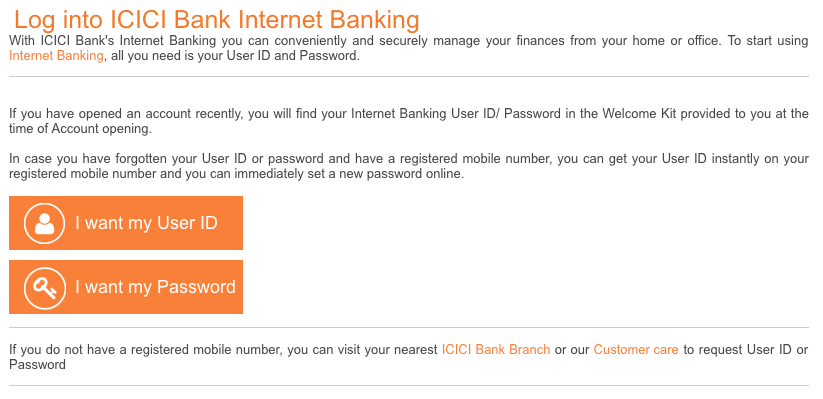
Step 2: From ICICI net banking homepage, Enter your customer ID.
Step 3: Now Enter your ICICI Bank account number and registered mobile number. After entering captcha security text, click on continue. (Please note – Before starting the registration process, please ensure that you have the following handy: Account Number, ATM/Debit Card linked to the account number, ATM/Debit Card Credentials, Mobile number registered for the account number)
Note: Prefix country code to your mobile number without sign(+) e.g.- 9199*******33 not +9199******33.
Step 4: In the next step, you will require to enter a one-time password (OTP) that you will receive on your registered mobile number with ICICI Bank. enter OTP received on your mobile and then click on the continue button.
Step 5: In the next step, you’ll have to enter your ICICI ATM card details. After entering your Debit card credentials, hit the continue button.
Step 6: Now click on Read and accept terms and conditions of using the e-banking facility of the bank. Click on the check-box “I agree to the above-mentioned Agreement-cum-Indemnity” then press accept to proceed.
Step 7: In the next page, you will be asked to enter a password for your internet banking. Simply create a password containing special characters, alphabets, and numbers e.g.-@a2ab_12Z, and click on continue.
Step 8: Upon clicking on continue, the following pop-up message will appear on your computer screen “Your request to create Internet Banking User ID is successful.” Click on “OK” and then note down your reference number, customer id, and login user id.
Important! Note down all details before pressing any key.
Step 9: This service takes one working day to activate, now you are able to access your account after 24 Hours.
ICICI Net Banking Login and Register
- Click here to login at ICICI Net Banking
- Click here to register at ICICI Net Banking
Important Requirements
- Registered Mobile Number with ICICI,
Benefits of Internet Banking?
Internet Banking offers you a convenient way of carrying out your Banking needs without visiting the branch. It saves your time and money, which usually get spent in visiting the branch for carrying out such banking transactions.
The special benefits of NetBanking are:
- Free Stop Cheque request
- Statement Request
- BillPay facility
- Preferred rates for demand drafts
I do not have an Internet Banking User ID, how can I obtain one?
Normally all ICICI Bank customers have an Internet Banking account. The User ID of the same may not have reached you. You can check with our Customer Care Centre if your account is generated.
If your account has not been generated you can obtain an Internet Banking User ID in any of the following ways:
Online registration for ICICI Bank Internet Banking User ID
Downloading and filling a registration form for ICICI Bank Internet Banking User ID
1. Online registration for ICICI Bank Internet Banking User ID
Please follow the steps below:
Step 1
Visit www.icicibank.com. Click on `New users register here’. Then click on the option ‘Apply Online’.
You will see Part A of the registration form. Fill it giving your preferred User ID, My Code and confirm My Code. You will then see the next part of the form. Please fill your personal details and your relationships with ICICI Bank.
On successfully filling up this form you will see a screen. The top of the screen will show you your User ID. This screen will also request you to download Part B of the form, fill it up and send it to us at the following address:
ICICI Bank Limited
Internet Banking Department
6th Floor, A-Wing, Autumn Estates,
Chandivali Farm Road, Chandivali,
Land Mark:Next to Chandivali Studio, Opp MHADA
Andheri-East, Mumbai-400072
Alternatively, you can fax us a scanned copy of this form on 022-24975295.
On receipt of Part B of the form we will process your request for online access of passwords.
Please note the passwords will appear as mentioned below, only if Part B has been filled completely and correctly with your signature.
You can then access your passwords online by clicking on Anywhere Banking on the welcome page of www.icicibank.com. and then on Internet Banking.
Once you do so, on the top of the page, you will see a tab `Check application status’.
On clicking the tab mentioned above, you will see a screen, which will prompt you to input your User ID and My Code (Temporary password) and click ‘Submit’ to view your passwords.
Step 2
Login with your password. The system will then prompt you to change the login and the transaction password to the one of your choice.
Following are some handy tips while setting passwords:
- Passwords are case sensitive (b is different from B)
- Login & transaction passwords can be the same
- Please be careful while entering your passwords as entering wrong passwords more than 4 times consecutively, will disable the User ID After changing your password successfully, please login with the new password in future.
2. Downloading and filling a registration form for ICICI Bank Internet Banking User ID
You can download the registration form from the website, fill it and drop it at any ICICI Bank branch/ATM drop box.
Care must be taken to fill the mandatory fields carefully otherwise the request will not be accepted.
Click here to download registration form.
How can I log in if I have forgotten my password?
If you have forgotten your Internet Banking User ID or have not yet received it, please call our Customer Care Centre to get the same.
All you will need to do is authenticate yourself and ask for your User Id. You can also request for a new password if you have forgotten the same.
The password would be couriered to you on your address available with the bank.
Your passwords cannot be given on telephone for security reasons.
How do I change my ICICI password?
To change your IPIN (password), first log in to NetBanking with your Customer ID and current password. After you have logged in you can change your password using the ‘Change Password’ option. Your password should be a minimum of 6 characters and a maximum 15 characters and should be alphanumeric (have letters, numbers or both).
Am I eligible for NetBanking?
If you have an ICICI Bank Savings or Current account, then you are eligible for NetBanking and you can access your account through NetBanking.
What kind of hardware and software is recommended to use NetBanking more efficiently?
The minimum requirements to use NetBanking are:
Hardware: You need to have a Pentium PC with 32 MB RAM, 2.1 GB Hard Disk Space with 500MB free space.
Software: You need to have a browser: Internet Explorer Version 8 or higher, Google Chrome Version 24 and higher, Firefox Version 17 or higher.
What are different kinds of Fund Transfers that I can do on the site?
You can do the following kinds of Funds Transfer (eCheques):-
- Transfer funds between your ICICI Bank accounts,
- Transfer funds to a third party account in ICICI Bank
- Transfer funds to an account in any Bank across 15 cities.
You can view pending transfers(if any) and also see all the past transactions that you have done using ICICI Bank Funds Transfer (eCheques).
Can I know the status on credit card payments?
Yes, there is an option called Payment status, which will help you with this requirement of yours.
It will give you the following details:-
- Last payment received date
- Last payment amount
- Payment due date
- Next statement date
How do I register for TPT (Third Party Transfer) services online?
You can register for TPT (Third Party Transfer) services online by following the below steps:
Step 1: Login to NetBanking using Cust ID & password
Step 2: Click on the TPT tab and ‘Register Now’
Step 3: Select the Debit Card and enter the Debit Card details
Next Step 4: Confirm their mobile number and enter the OTP (One Time Password) which they have received on their registered mobile number
In case you are not registered for Secure Access you will be asked to register for it by selecting 5 Challenge Questions, Image and a Message
Recommended Articles