How to collect money on BHIM App 2024: Bharat Interface for Money (BHIM) is an app that lets you make simple, easy and quick payment transactions using Unified Payments Interface (UPI). You can easily make direct bank to bank payments instantly and collect money using just Mobile number or Payment address. Know more details…
Must –
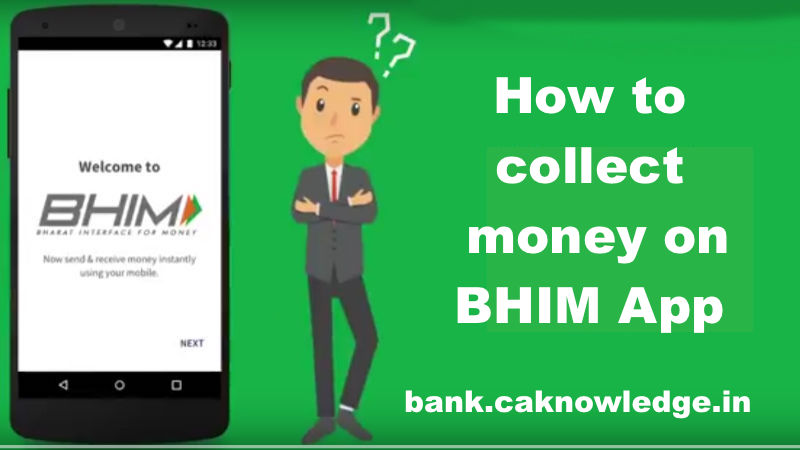
Quick Links
How do I request money?
Using this option, you can collect money by entering Virtual Payment Address (VPA). Additionally through BHIM App, one can also transfer money using Mobile No. (Mobile No should be registered with BHIM or *99# and account should be linked).
From the BHIM app Home screen,
- Select Request Money
- Enter or select the receiver’s mobile number or Payment Address (you can select from your contact list or enter it) or Aadhaar number
- Enter the amount you want to request
- Click Send
This transaction will remain pending until the payment is received. You will be notified when the money is transferred to you. You may also request money by sharing your QR code. Go to Home Screen->Profile->Choose account to get QR code
How do I send money?
Using this option, you can send money to anyone using Virtual Payment Address (VPA), Account no & IFSC and QR Scan.
From the BHIM app Home screen
- Click Send Money Option;
- Enter or select the receiver’s mobile number or Payment Address (you can select from your contact list or enter it) or Aadhaar number
- Enter the amount you want to send
- Your default bank a/c gets selected
- Enter UPI PIN and send 18
- Alternately, you can also scan a QR code and pay via the ‘Scan & Pay’ option.
How to collect money on BHIM App
Collect Money by Using Virtual Payment Address (VPA):
- Customer opens the app and enters the app login and passcode. Select Receive Money Option and initiates a request transaction.
- Customer enters virtual payment address (VPA) to collect money and clicks on verify to check the name of payer
- PAYER name is shown to the requester and he enters the amount and remarks
- Confirmation of Request Sent is given to the initiator.
- Initiator is notified once PAYER accepts the request for money
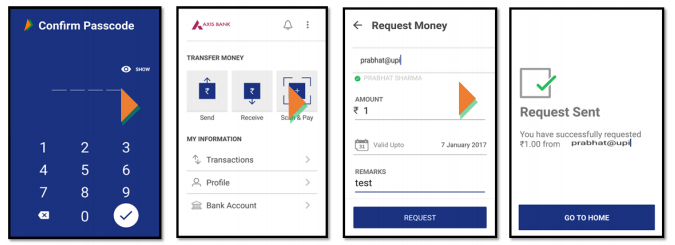
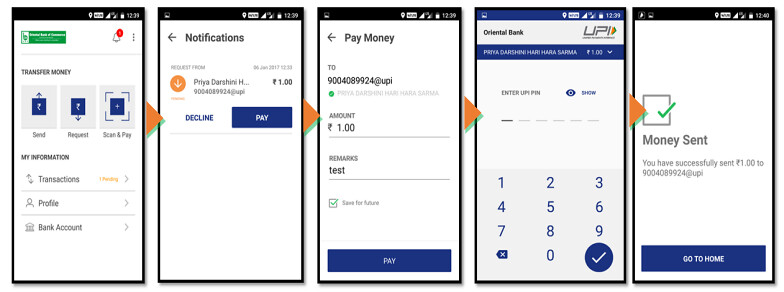
Collect money by Using Mobile number
- Customer opens the app and enters the app login and passcode. Select Receive Money Option and initiates a request transaction.
- Customer enters Mobile no to collect money and clicks on verify to check the name of payer
- PAYER name is shown to the requester and he enters the amount and remarks
- Confirmation of Request Sent is given to the initiator.
- Initiator is notified once PAYER accepts the request for money
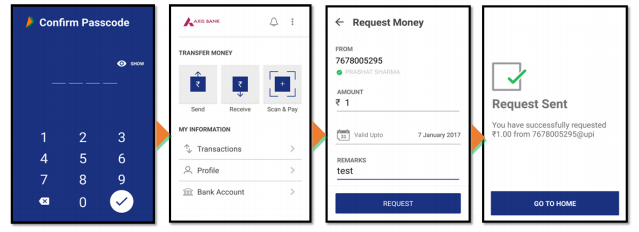
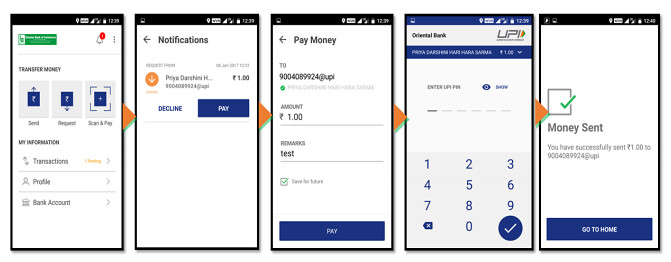
Using generated QR code (Dynamic):
- Choose the option to generate the QR code present at the top right corner on the home page.
- Generate the QR code and share the QR code for requesting Money.
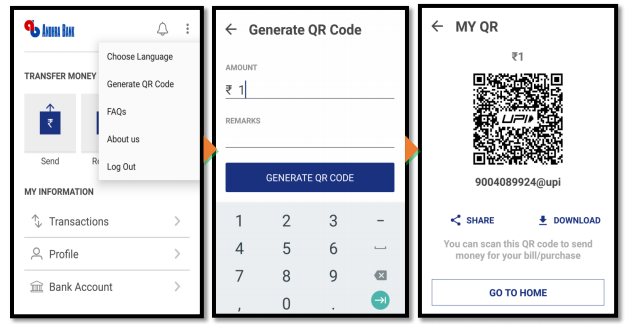
How to Scan & Pay
Using this option, you can pay by scanning the QR code through Scan & Pay & generate your QR option is also present.
- The customer opens the app on his/her smartphone and enters the app login passcode.
- Customer can also choose to Scan & Pay through a QR.
- The application opens a QR scanner which then populates the details like any other PAY transaction and on entering the UPI PIN, transaction can be completed
- Name of the PAYEE is fetched from the Bank CBS. Customer enters the amount and remarks for the transaction and Clicks on PAY.
- UPI PIN entry page opens where customer enters his UPI PIN
- Confirmation of money sent is shown to the customer.
- Customer gets a notification for the success of the transaction from the app
Recommended Articles
