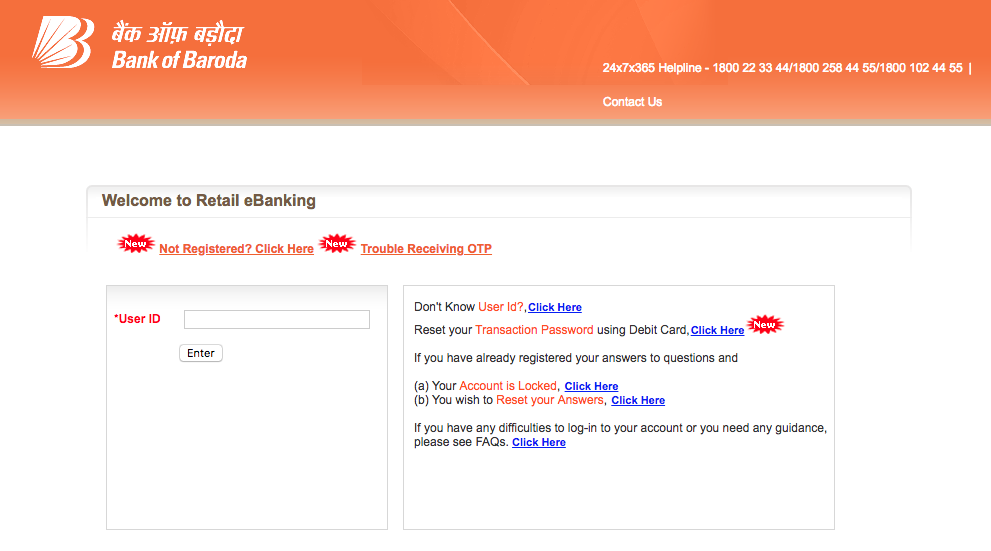BOB Net Banking 2024: Bank of Baroda Net Banking and Mobile Banking are the facilities which enable you to perform banking transactions at your choice of place and time. You can access Net Banking via the personal computer or laptop and Mobile Banking via mobile or tab, subject to the availability of an internet connection. “Baroda Connect” is an umbrella of e-Banking products offered to the customers on e-Channels. At present “Baroda Connect” offers Internet Banking. Through “Baroda Connect”, a customer is able to operate his/her Bank account(s) on 24 X 7 basis, from anywhere, just at the click of a mouse
Quick Links
Special features of BOB Net Banking
Available 24 hours a day, 365 days a year and you can operate your account anytime, anywhere at your convenience. Internet Banking indicates banking facilities offered to the customers, on the Internet. Using this you can access your bank account, take the statement of your account, transfer fund instantly, online purchased and payments and many more from your office/ house using computer/ device with internet connections
- Net Banking and Mobile Banking services are secure
- Provide a dashboard view of your entire relationship with the Bank
- Allows you to view recent and past transactions (Debits & Credits)
- Allows you to book deposits online
- Transfer money through various payment modes such as Internal Funds Transfer, Own Account Transfer, and other Bank Transfer via. NEFT, RTGS & IMPS.
- Helps you place stop cheque instructions
- Allows you to order for a new cheque book
To know more, please visit the nearest branch of Bank of Baroda.
How to Activate BOB Net Banking Online
Step 1: Visit BOB official website and from the sidebar click on retail (orange color link), you can find that link under internet banking. Or directly visit the BOB internet banking website by following link (click here)
The form for Baroda Connect is available on our Bank’s website (Click Here for Corporate or Click Here or individual , on our Internet Banking portal or from our branches. Please take this form and submit it to the branch where you are maintaining your account. (Please refer terms and conditions, as given on www.bobibanking.com for details).
Step 2: From BOB net banking homepage, click on “New User” button.
Step 3: Now Enter your bank account number and registered mobile number. After entering captcha security text, click on continue. (Please note – Before starting the registration process, please ensure that you have the following handy: Account Number, ATM/Debit Card linked to the account number, ATM/Debit Card Credentials, Mobile number registered for the account number)
Note: Prefix country code to your mobile number without sign(+) e.g.- 9199*******33 not +9199******33.
Step 4: In the next step, you will require to enter one time password (OTP) that you will receive on your registered mobile number. enter OTP received on your mobile and then click on continue button.
Step 5: In the next step, you’ll have to enter your ATM card details. After entering your Debit-cum-ATM card credentials, hit continue button.
Step 6: Now click on Read and accept terms and conditions of using e-banking facility of the bank. Click on check-box “I agree to the above mentioned Agreement-cum-Indemnity” then press accept to proceed.
Step 7: In the next page, you will be asked to enter a password for your internet banking. Simply create a password containing special characters, alphabets, and numbers e.g.-@a2ab_12Z, and click on continue.
Step 8: Upon clicking on continue, following pop-up message will appear on your computer screen “Your request to create Internet Banking User ID is successful.” Click on “OK” and then note down your reference number, customer id, and login user id.
Important! Note down all details before pressing any key.
Step 9: This service takes one working day to activate, now you are able to access your account after 24 Hours.
BOB Net Banking Login and Register
- Click here to login at BOB Net Banking
- Click here to register at BOB Net Banking
Important Requirements
BOB Retail Internet Banking
Benefits of Internet Banking?
Internet Banking offers you a convenient way of carrying out your Banking needs without visiting the branch. It saves your time and money, which usually get spent in visiting the branch for carrying out such banking transactions.
Difference between Login Password and Transaction Password?
Login password will be used to enter into the Internet Banking Application (expiry period – 2 yrs). Transaction password will be used to do Funds transfer (expiry period – 180 days)
How to forget my password?
Download the Unblock / regenerate password form from our Website. (Home Page-> Internet Banking -> Retail -> Unblock / regenerate password). Fill in the details and submit to our branch.
What if I am unable to login with the allotted Password and a user Id?
In such case, please ensure the following…
- Confirm from the branch that your User ID is activated at least 24 hours back.
- You are using correct type of alphabets e.g. capital letter and/or small letter as the case may be. (Passwords are case sensitive).
- Num lock is not off inadvertently.
- You have not tried for more than 5 times with wrong User ID and/opr Password (this will block your password and you will have to approach the bank).
How do I choose the password, while changing the same?
While finalizing your password, please note that…
It must be minimum 8 digit long and maximum 16 digit long.
- It must contain an alphabet (A-Z or a-z) and a number (0-9) and a special character (@,$,#,* etc.), all the three.
- It should not contain all the letters used in your user id.
- It is case sensitive i.e. if password is in small letters use the same. If you use capital letters, it will not work.
- For your safety, your password will be blocked, if attempt to log in fails for 5 times.
- If not changed in 365 days, system will force you to change the password. However, we advise you to keep changing the passwords, at a regular interval.
How to unblock / regeneration of password online, without visiting the branch?
If you have forgotten your user ID/ password, please submit forgot password form and submit to the branch. To download the form click here Click Here
Bank will generate new password and the same will be sent to your base branch. Please note User ID will be sent again to your communication address. On receipt of User ID, collect the new password from the branch under acknowledgement.
The new password will be activated by Baroda Connect Operations Team, Mumbai on receipt of delivery confirmation from the branch
I am getting the message “Invalid Login Id and Password”. What does it mean?
This message means either of the following –
- You are inputting an incorrect User ID / Login Password. OR
- Your user ID has been temporarily disabled due to successive attempts of the wrong password.
I have received only Login password and not Transaction Password?
- For security reasons, Login and Transaction Password are sent on different dates in different cover. Hence, you may not get both passwords at the same time but after a time gap.
- You have only View facility. Hence transaction password was not issued.
- For more details contact your Bank of Baroda Branch.
I wish to avail transaction facility, but have View facility only?
Submit your request for transaction password form to our branch for generation of transaction password.
I wish to deactivate the fund transfer facility.
Inform your Branch for deletion of transaction facility.
Can I transfer fund in my PPF accounts through Internet Banking?
Yes. This facility is available to you in Retail Internet Banking, if your PPF account is linked to your customer ID having Internet Banking. However, if your PPF a/c is not linked to your customer ID, contact your Branch.
Can I view my TAX Credit Statement (26AS) over Internet Banking?
Yes. The facility is available to you in Retail Internet Banking.
How can I make Online e-Payments ?
You need to initiate the payment by visiting to the billers site. The process is as under:
How shall I register my Mobile Number / New Mobile Number?
To register Mobile Number / to change Mobile Number you are required to submit “Mobile Number Updation” form to your base branch. The form is available under “Download Forms” section of www.bobibanking.com
To down load the form click here Click Here
Recommended
- SBI Aadhaar Link
- PNB Bank Aadhaar Link
- UPI App Download
- Bank of Baroda Home loan
- Bank of Baroda NEFT Form, Rules
- BOB Balance Enquiry Number
- BOI Aadhaar card Link
- How to link Aadhaar Card to BOB
- HDFC Bank Aadhaar card Link
- ICICI Bank Aadhaar card Link
- Indusind Bank Aadhaar card Link
- Axis Bank Aadhaar card Link